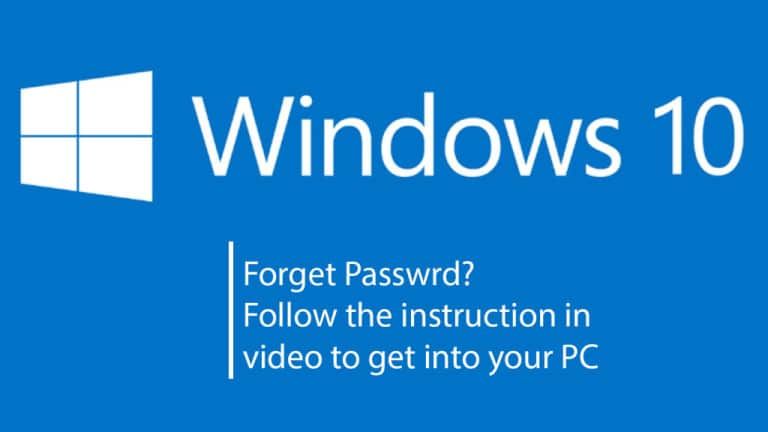Learn how to run Instagram to PC so you can upload photos/videos from PC.
Everyone knows Instagram is the most popular social media app and almost 1 billion people use Instagram every month and it keeps growing.
In this guide i am going to share the following methods on how you can share and upload pictures from your desktop pc / laptop on your Instagram account.
`1- How to update Instagram on pc/laptop ( using browser )
2- Instagram to PC Download ( 4 FREE APPS )
Now without any further due let’s start with the first trick how to run Instagram to PC/Laptop while you are on your browser.
How to update instagram on pc/laptop ( using browser )
Yes you can login to your instagram account using your browser and also you can browse the feed and even you can like the shared posts comment and much more.
But when it comes to uploading a picture or video on IG from PC there is no way you can update it from the browser.
So here i am to tell you how to upload photos/videos on IG from your PC/Laptop browser. I will be using Chrome.
Also Read : How to Download Instagram Videos on iPhone
You can do this in Opera as well I have tested, you don’t need any extra software for this this is just a simple trick so let’s get into it.
If you prefer to watch the video instead of reading this guide watch below the video how to upload photos on Instagram from PC.
For more Tricks and Tips Please
- Subscribe my Channel BroExperts YouTube Channel
1. Open your Chrome browser and sign in to your Instagram account.

2. Once you logged in just right click on the page and find the option “Inspect” or you can simply use the short key ( Ctrl+Shift+I )

It will open the Developer Tools where you can see the code and see the run-time changes at the same time we don’t have to do anything with the code or stuff.
All we have to do is just click on the left corner of the tool and choose the option Toggle Devices, it will change the view from desktop to Mobile device view.

3. You will see the page is now in a different way as you see it on your mobile phone.
So here you got a way to load a mobile version of IG on your chrome browser now the last step is left to run Instagram to PC.
4. Now refresh the page once and you will an add button appears on your Instagram page

This simple and easy trick can let you use IG from your PC and you can directly update your IG account right from your chrome browser.
Instagram to PC ( 4 Best Apps FREE )
- Ramme
- Later
- Instagram app for Windows 10 PC/Laptop
- IG:DM Send Instagram Direct Messages on Desktop
1- Ramee

Ramme is an open-source Instagram for pc app which gives you lightweight IG experience with almost all the functions that are available on the IG phone app.
You can still enjoy most popular photos sharing social media on your desktop with Ramee.
Features :
- Upload Photos/Videos
- Run in the background
- Short Keys Available
- Automatic Update when latest version released
- Dark Mode Theme
Download Link : Download Ramme Instagram for PC FREE App
2- Later

Later is the best app for planning your Instagram posts on schedule based if you are a brand / influencer on Instagram there is nothing better than later, so go ahead and create a free Account on Later to plan your next post on IG.
Latet also allows scheduling of Pinterest, Facebook and Twitter posts this is a best tool to manage your social media accounts in a single place.
Features:
- Visual calendar for post scheduling
- Drag and Drop option for photos
- Post Automatically on Instagram from PC
- Multiple accounts option
- Add media from anywhere quickly and easily
3. Instagram App for windows 10 ( Microsoft App Store)

Instagram desktop app available in microsoft store which you can install on your windows 10 Pc/Laptop but you can only view the IG feeds same as you can on your pc browser.IG
Recent update on this app brings only the web version of IG you can see the feeds you can comment and like the post but you can’t update your instagram from pc as it is now the same as the web version of IG.
So, not more hope with this app but yes you can see all the updates on your PC of your Instagram account.
4. IG:DM Send Instagram Direct Messages on Desktop

Here is another great app which allows you to access Direct Messages of your Instagram app on your PC.
As the above apps we discussed here some of them can be used to access the instagram features on your pc but won’t let you send messages to your friends on instagram.
IG:DM is an open source project which enables its users to send direct messages on Instagram using your PC and one of the best things is you can also manage your other social accounts in IG:DM such as Facebook, Whats App and Twitter.
There are no other features available in IG:DM like browsing your post feed and stories However, you can talk to your friends on instagram using direct message on your pc.
Media sent through Direct Messages on your Instagram can be easily viewed.
IG:DM is a great app to send Instagram DMs on your PC it has over 5 Million downloads by its fans on Linux, Windows and MacOS.
Best thing is IG:DM comes without any adverts so the interface is pretty simple and clean and you can easily navigate through it.